The Weekly Matrix
The weekly matrix will serve as your roadmap for completing the week's activities. On the first page of each week you will see the small matrix image located under the Weekly Objectives. Click on the image to open the matrix. The matrix provides an overview for the week and contains the following:
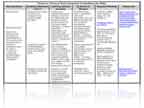
- key question
- guiding objectives
- learning activities
- evidence of mastery information
- required reading
- resources
Use the matrix as your guide for completing the week's assignments. Select one assignment choice from the Learning Activities to complete each week. Some choices may require you to complete a writable PDF and upload the completed form. These documents can be completed by typing directly into the form. You must have the latest version of Adobe Reader to complete these assignments. Directions for uploading an assignment can be found in the Start Here section of the course.
Other Materials
Gather the following materials that will be used during the course:
- Forms
- EP (Educational Plan)
- IEP (Individual Education Plan)
These forms may be obtained from your LEA (local educational agency) representative, ESE (Exceptional Student Education) Specialist, your school district’s Advanced Academics Department (or whichever department oversees Gifted Education), and/or electronically through your district’s website.
- EP (Educational Plan)
- Documents
- Procedural Safeguards
You may want to print a copy of the State format. Your district may have it’s own version which can be obtained the same way as the EP and/or IEP.
- Procedural Safeguards
Code of Online Professional Conduct
All participants must abide by the Code of Online Professional Conduct. This document is a writable PDF that you will be able to complete by typing directly into the form. Read the code, check that you agree to abide by the code, and type your name in the Name field. Save the file as last name_first initial_code.pdf. Directions for uploading an assignment can be found in the Start Here section of the course. Upload the saved file in the Week 1 Code of Online Professional Conduct section of Assignments. Type in the Comments section: "I agree to abide by the guidelines."
Course Features
Here is a description of the icons you will see throughout the course:
 The PRINT icon indicates a pdf document that you will want to print for easier reading. Clicking on the icon will download the document to your computer. Adobe Reader can be used to open and print pdf documents.
The PRINT icon indicates a pdf document that you will want to print for easier reading. Clicking on the icon will download the document to your computer. Adobe Reader can be used to open and print pdf documents.
 The ON TARGET icon indicates an interactive activity that provides a “self check” relating to the content. Clicking on this icon will launch the activity. Follow the instructions to complete the activity.
The ON TARGET icon indicates an interactive activity that provides a “self check” relating to the content. Clicking on this icon will launch the activity. Follow the instructions to complete the activity.
 The VIDEO icon indicates a video relating to the content that you will view. Clicking on this icon will launch the video. Adobe Flash Player is needed to view the videos.
The VIDEO icon indicates a video relating to the content that you will view. Clicking on this icon will launch the video. Adobe Flash Player is needed to view the videos.
 The IN DEPTH icon indicates an article or activity that will further explore the content being studied. Clicking on the icon will either download an article or launch an activity.
The IN DEPTH icon indicates an article or activity that will further explore the content being studied. Clicking on the icon will either download an article or launch an activity.
